Common Printer Problems and How to Fix Them – A Guide for DIY Fix
Introduction:
Whether we use printers for personal or professional purposes, they are a necessary component of our everyday life. But when they do, it can be frustrating and put off necessary responsibilities. We’ll go through some of the most typical printer problems in this article, including printer won’t print, slow prints, bad print quality, paper jams, and more, and we’ll show you step-by-step how to fix them.
- “Printer not working“
One of the most common issues with printers is when it won’t print, even though it is connected to a wireless network or a mobile device. To fix this issue, try the following:
- Verify the printer settings to make sure the right printer model is selected.
- If the ink cartridges are low on ink or dried out, check them and replace them.
- Check your printer’s wireless connectivity and join the proper wifi network.
- Restart your printer and mobile device
- Make further inquiries with the manufacturer if the issue continues.
- “Poor Printing caliber“
Poor print quality, whether in color or black and white, is another frequent issue.
- Verify the printer’s settings to make sure the resolution is set to the appropriate level.
- If the ink cartridges are low on ink or dried out, check them and replace them.
- With a moist towel, clear the print head.
- Make sure the paper is appropriate for the printer by checking the type.
- “Paper Jams“
Although they can be a frustrating issue, paper jams are generally simple to resolve. Follow these actions to resolve this problem:
- Unplug the printer from the power supply and turn it off.
- Remove any stuck paper by opening the paper tray.
- Look for and discard any ripped pieces of paper.
- Reconnect the printer’s cable and turn it on.
- “Slow Prints“
A congested print queue, low ink levels, obsolete printer software, and other problems can all contribute to printing that takes too long. Try the following to solve the problem:
- If the ink cartridges are low, check them and replace them.
- Verify the printer settings to make sure the right printer model is selected.
- Clear any unneeded print jobs from the print job queue by checking.
- Update the printer’s drivers and software.
- “Wi-Fi Printing“
It might be a Wi-Fi connectivity issue if you’re having trouble printing from your iPhone, iPad, or other mobile device. Try the following to solve the problem:
- Connect your printer to the right Wi-Fi network
- Verify the printer settings to make sure the right printer model is selected.
- Restart your mobile device and printer
- Make further inquiries with the manufacturer if the issue continues.
Conclusion:
You may diagnose and resolve common printer issues, like printer won’t print, slow prints, poor print quality, paper jams, and more, by using the techniques listed above. However, it is always better to get in touch with the manufacturer for more support if the issue continues. To ensure optimum performance, keep your printer well-maintained and use only premium paper and ink.
Contact us directly here at I-PRINT if you cannot resolve your printer issues and we will do it for you.
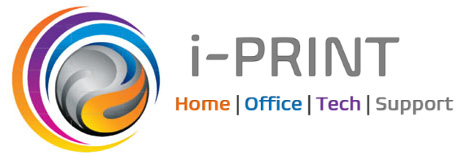



Leave a Reply
Want to join the discussion?Feel free to contribute!