How to install a printer and printer drivers
Installing a printer and its drivers may appear difficult, but it is actually an easy process that can be completed in a few of steps. This article will assist you in installing your printer and its drivers.
- Attach the printer to your computer using a USB cord as the initial step. Connect your network printer if you have one.
- Install the printer manually If your computer does not detect the printer automatically, you can install it manually. Choose Settings from the Start menu, then click Devices. Choose the option to add a printer or scanner, followed by the choice to add a printer.
- After selecting Add, Windows will question you to select the manufacturer and model number of your printer. You may need to install the printer software from the manufacturer’s website if you have an older printer.
- Install the driver: If the driver is not automatically installed, you must obtain it from the website of the printer manufacturer. Download the correct printer driver for your printer model and operating system.
- Install the driver: Once the driver has been downloaded, open the file and follow the installation instructions. If you have a network printer, the driver may need to be installed on each computer that will use it.
- Once the driver has been installed, access the computer’s Printers & Scanners settings. Your printer should be mentioned there.
- Choose the printer: Choose your printer from the drop-down menu, then click Manage. Afterwards, you can set your printer as the default or modify its settings.
- After completing the preceding procedures, you should test your printer by printing a document. Verify that the printer is correctly connected and that the correct driver is installed if it is not functioning.
If you follow these steps, installing a printer and its drivers can be a quick and easy process. Ensure to obtain the correct driver for your printer model and operating system, and test the printer prior to using it to print documents.
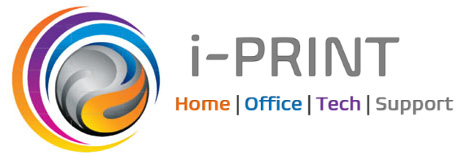



Leave a Reply
Want to join the discussion?Feel free to contribute!