Troubleshooting Printer Hardware Problems: A Comprehensive Guide
Introduction:
Our ability to easily produce documents, photos, and other items thanks to printers has made them an indispensable part of both our personal and professional lives. Printers can, however, experience hardware issues that limit their functionality, just like any other piece of technology. Understanding how to troubleshoot these issues is crucial for fixing everything from minor irritations like paper jams to more complicated problems like print quality degradation. In this thorough guide, we’ll examine typical printer hardware issues and arm you with the information you need to fix them. Let’s investigate each section in more depth:
User Guide: Your Initial Source of Information
The user manual for your printer is frequently overlooked but contains useful information. It functions as a thorough manual, providing detailed setup, maintenance, and troubleshooting instructions. If you are having issues with your printer, consult the user manual to learn more about its unique features and capabilities. It will direct you through the required troubleshooting steps and assist you in identifying potential causes of problems.
Quality settings and printer options
The quality and speed of your printing jobs are directly impacted by the settings available on printers. Resolution, paper size, paper type, and print quality are some of these settings. Try out various print settings to find the best configuration if you notice faded text or images or poor print quality. The output can be greatly enhanced by adjusting the resolution and print quality, particularly for graphics and photos.
Drivers for printers and operating systems
For optimal performance, the operating system of your computer must be compatible with your printer. For the most recent driver updates that are compatible with your operating system, always visit the printer manufacturer’s website. Outdated drivers can impede the performance of the printer and lead to connectivity problems. The printer driver should be updated frequently to maintain compatibility and possibly add new features that will improve functionality.
Common Printer Problems and Solutions
a. Paper jams are one of the most frequent hardware issues with printers. The use of the wrong paper, overfilling the paper tray, or worn-out rollers can all result in paper jams. For instructions on how to safely remove paper jams and stop them from happening again, consult your user manual.
b. Print Head Misalignment: Misaligned print heads may result in skewed or streaky printing. A built-in alignment feature that can be accessed through the printer settings is present in the majority of contemporary printers. Performing a print head alignment procedure can frequently fix this problem.
c. Problems with connectivity: If your printer is connected to a computer using USB, look for frayed or damaged cables. Make sure the printer is within the Wi-Fi network’s coverage area and that the network is stable if using a wireless printer. Connectivity issues may be fixed by resetting the printer’s network settings or changing the Wi-Fi connection.
Wi-Fi access and wireless printing
Wireless printing provides flexibility and convenience, but it also adds more potential failure points. Keep your printer within Wi-Fi range, prevent interference from other devices, and regularly update the firmware on your router to ensure smooth wireless printing. Restarting the printer and the router can frequently fix connectivity problems.
Hardware Checking for Printers
Examine your printer’s physical parts on a regular basis to spot any potential hardware problems and fix them. Look for worn-out print heads, loose connections, and damaged cables. Cleaning or replacing worn-out or clogged print heads can significantly enhance print quality.
Print Settings and Print Quality
The resolution of the printer, the health of the print head, and the quality of the paper all affect print quality. Choose the best print settings for your task to improve print quality. Use photo paper and increase the print resolution for high-quality photo printing. Standard print settings should be adequate for common documents.
Firmware and driver updates
To fix bugs, enhance performance, and add new features, manufacturers frequently release firmware and driver updates. Updating the firmware and driver for your printer can help avoid compatibility problems and guarantee peak performance. For the most recent updates for your printer model, search the manufacturer’s website or use their software program.
Conclusion:
Although troubleshooting printer hardware issues may seem difficult, with the proper approach, you can successfully resolve them. For guidance, always refer to your user manual, and become familiar with the printer’s settings to enhance print quality and output. You can keep a dependable and useful printer for many years by promptly addressing common printer issues, carrying out routine maintenance, and keeping drivers up-to-date. Keep in mind that a well-maintained printer guarantees the quick and easy completion of your printing tasks.
A group of knowledgeable technicians are on hand to help you at i-Print. If you need any help, don’t hesitate to get in touch with us.
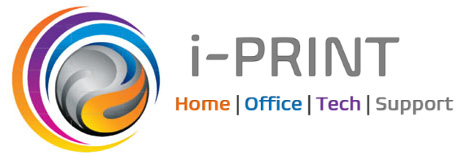



Leave a Reply
Want to join the discussion?Feel free to contribute!